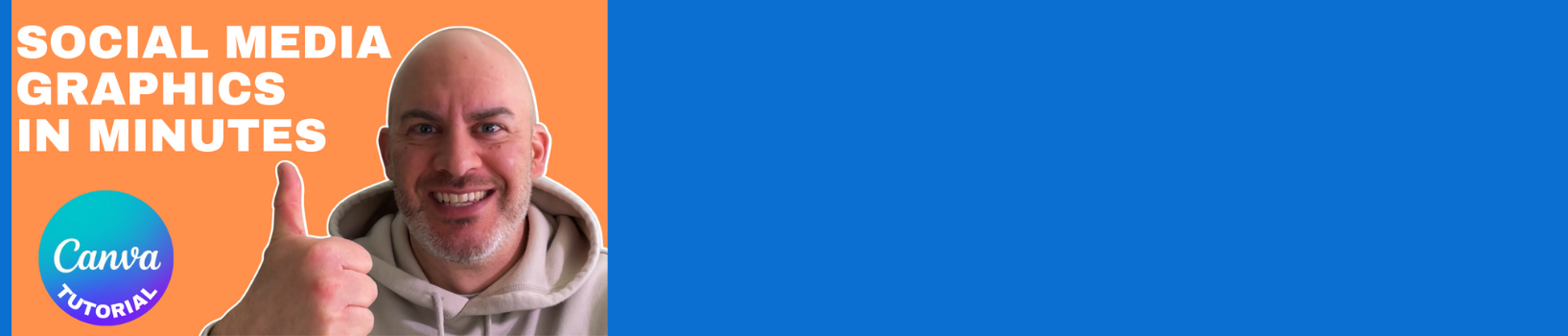Batch Create Social Media Post Graphics In Canva – Easy Tutorial!
Batch Create Social Media Post Graphics in Canva in Minutes. Save time with this easy-to-follow tutorial.
In this video, I’ll show you how to use a spreadsheet to prepare your social post copy, then import it to Canva so that you can create social media post graphics in minutes.
Bonus: I’ll also show you how to repurpose your post graphics by easily resizing in canva so you can use the same graphics for multiple social media platforms and placements like Instagram (square), Reels or Stories (tall) and more.
Bonus X2: I’ll also show you how to save your post graphic layout designs as Canva Templates so that you can reuse them over and over.
💥 AFFILIATE LINK:
If you are looking to get started with Canva or want to upgrade to a FREE 30-DAY TRIAL of Canva Pro, click my affiliate link below:
https://partner.canva.com/c/1232855/1486374/10068
0:00 – Intro
0:27 – How To Bulk Create Social Media Post Graphics In Canva
3:17 – Importing a CSV File with Post Data Into Canva
9:23 – How To Automatically Resize Your Social Media Post Graphics In Canva
12:47 – How To Save A Design As A Reusable Template In Canva
14:47 – How To Create Testimonial Graphics For Social Media Posts In Batch In Canva
23:12 – Summary Of Canva Batch Graphic Creation Tutorial