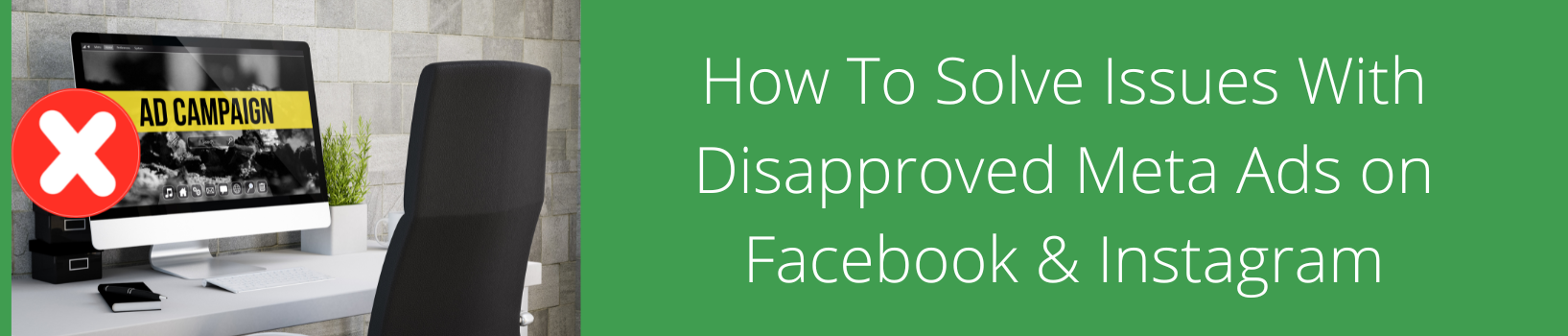How To Solve Issues With Disapproved Meta Ads on Facebook & Instagram
It’s a common and frustrating problem that unfortunately happens all too often:
What should you do when you have problems with your Meta ad campaigns?
The goal of this article is to help you save time and frustration when you have issues with disapproved ads or problems with your ad account so that you can get your ad campaigns back up and running quickly.
The impact of disapproved ads
Before we jump in, I want to bring your attention to a couple of different ways the possible “disapprovals” can affect how much advertising you can continue to run on the platform while some ads have been flagged or disapproved.
First, there are a few levels in the Meta advertising system where you may have problems.
Usually, the first issue you will have is with a specific campaign, ad set, specific ad, or multiple ads. If you have issues with one specific ad, ad set, or campaign, but have other campaigns running, those other campaigns will continue to run without issue. In this case, only the specific disapproved items will be stopped until fixed or completely removed or deactivated. The rest of your campaign will continue to actively run.
If, however, you have issues with ads being “disapproved” often, or if the issues are considered more serious by Meta, it is also possible your entire ads account will become disabled. When that happens, you won’t have any ads running for any campaign until you solve whatever problems you have.
In other words, Meta does have the ability to, and may completely, stop ALL ad campaigns from continuing to run on their platform if they deem the account’s Advertising Policy violations are serious enough.
While this does sound serious, not all hope is lost. In my experience, these issues are often able to be solved and your ads and/or ad account can be reinstated with a few action steps.
Let’s review a few scenarios so that you have a plan of action:
Scenario 1:
You receive a notification that selected ads have been disapproved.
What does this mean?
Facebook has determined there is something wrong with your ad(s) and you need to fix the issue by making recommended changes. Once you address these issues, you can submit your ad for review again.
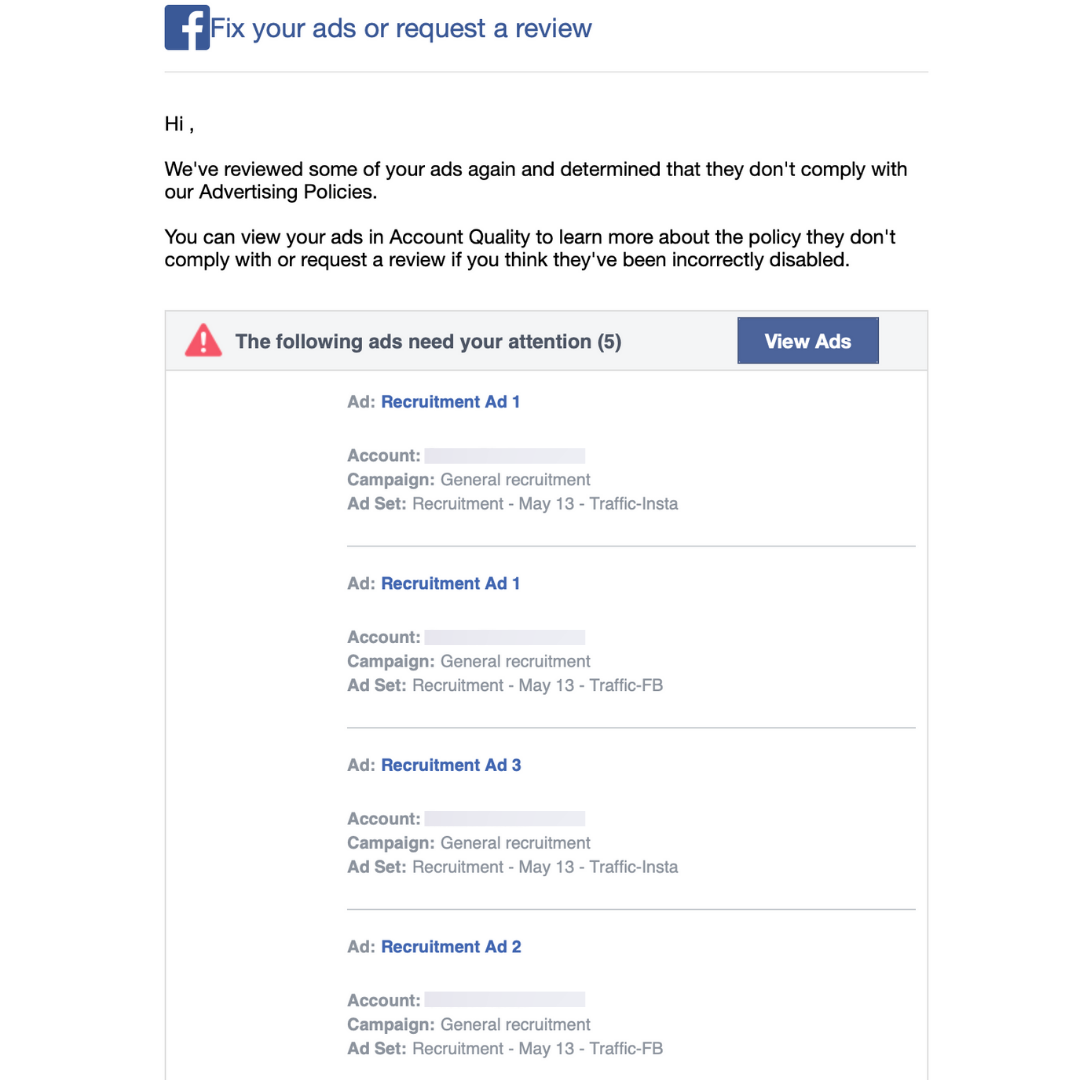
How to solve:
Open your Meta Ads Manager
What to check:
- Find ads with error notifications on the ad level within an ad set. Look at each ad in your campaign’s ad set(s); you should see an alert box on the top right side of the screen.
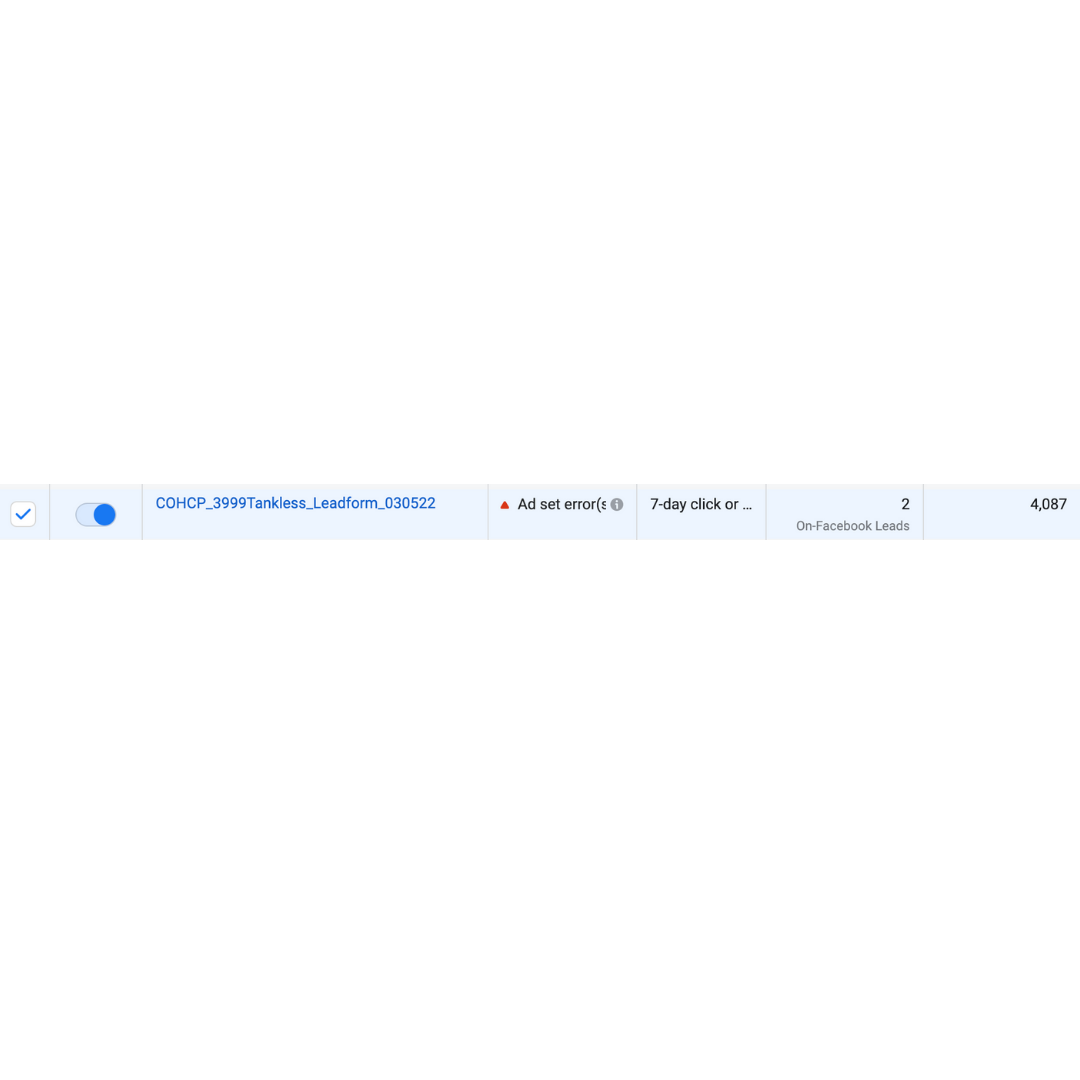
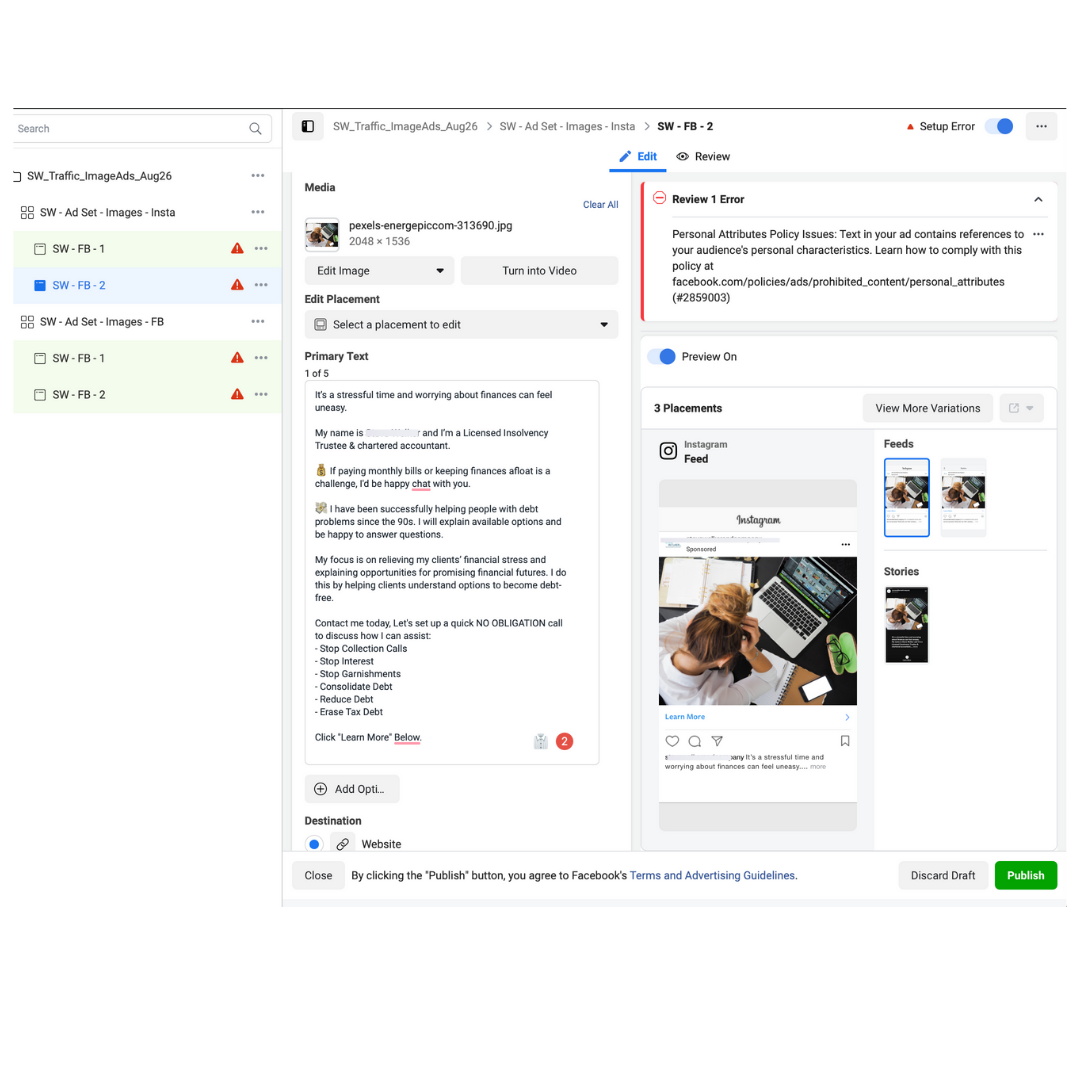
What to change:
- Usually the error message will tell you why your ad was disapproved. It may have been determined that your ad wasn’t set up properly; there may be an issue with your image or video files, your headline, your URL, or your ad copy (the text used in the primary text area); or the issue may be something else, possibly a compliance issue with Meta’s Advertising Policies.
- You can usually make small changes to your ad, then click the button below the error message that reads, “Request a review.”
This will often solve the problem. Meta will review your ad again and hopefully your ad will be approved and continue to actively run. This process can take a matter of minutes or days; I’ve found ads are usually reviewed within an hour or two.
Scenario 2:
Your ad was rejected. You followed the steps in Scenario 1 above, but your ads are still disapproved.
What do you do next?
If you still believe your ads comply with all the Advertising Terms of Use, the next step is to try to gain direct access to a Meta support agent (a human). Yes, the first step is often just an automated second review by the algorithm. If you need further assistance, it’s best to get support from a real live human who can escalate the issue for further review.
This is the part that many people don’t realize exists. Yes, you can actually get in touch with a human at Meta who will chat with you (or maybe even get on the phone with you!) to help get your ads reviewed and running again.
How does this happen?
To get in direct touch with a Meta business support agent, go to https://www.facebook.com/business/help.
Note: you need to be logged into your Meta (Facebook) account which has admin access to your business manager account, ads account, and page to gain proper assistance from Facebook.
Steps to follow:
1. Click the “support” button on the top right of the screen
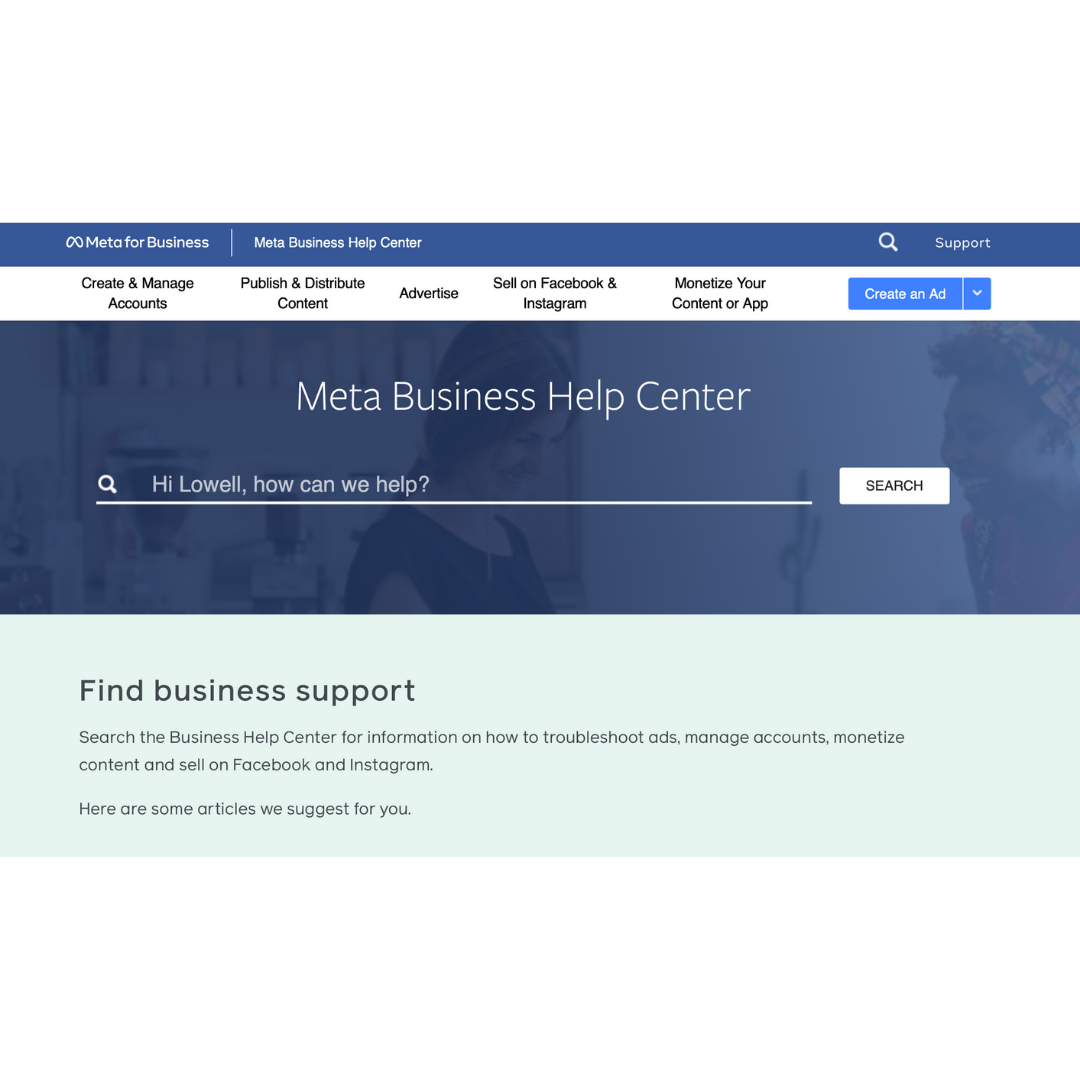
2. This will open the support interface where you will be prompted with options to follow up on previous support cases or you can select the specific business account that is having the issues.
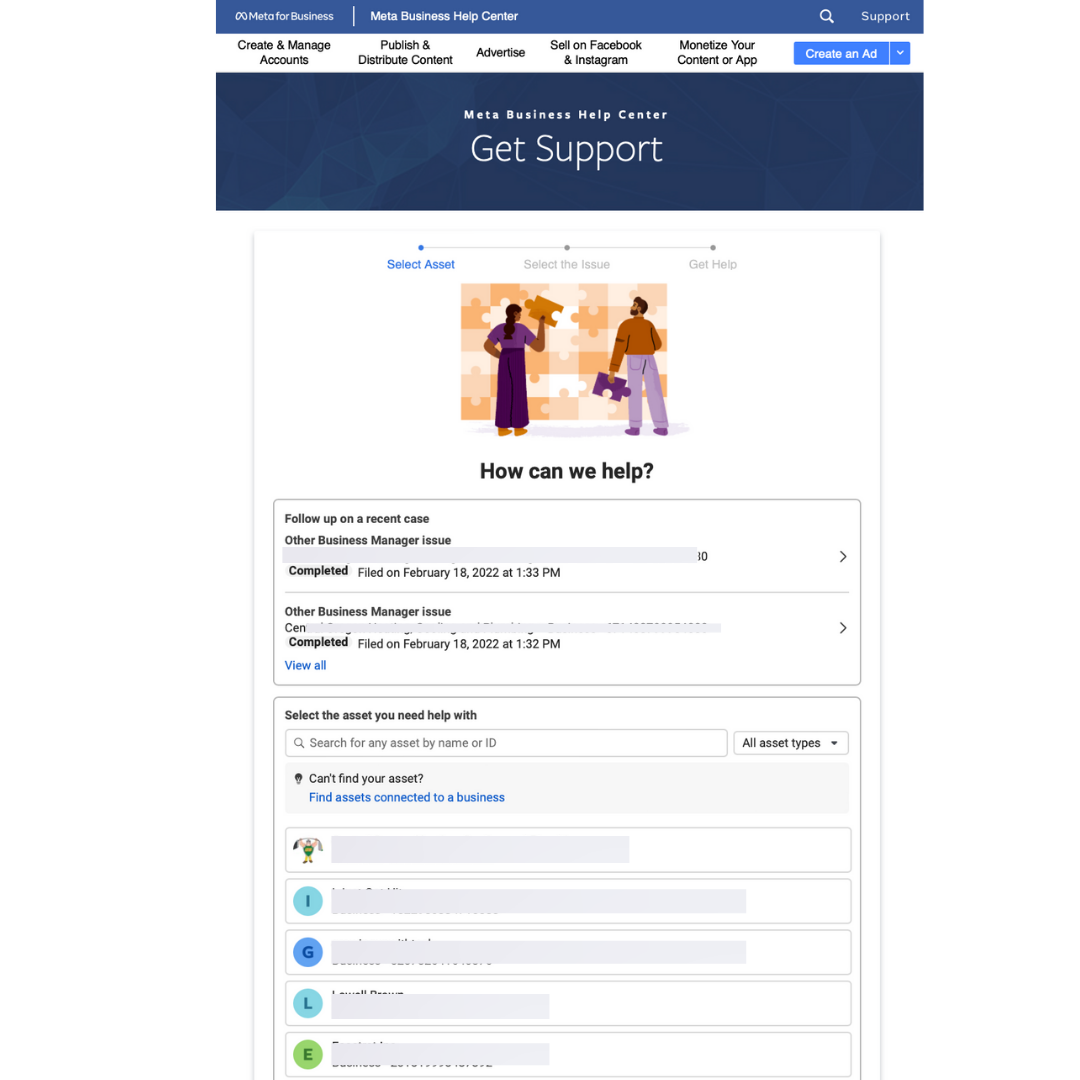
3. You will see a list of issues that you may have experienced with your account. You can either click on one of these or click “load more” at the bottom.
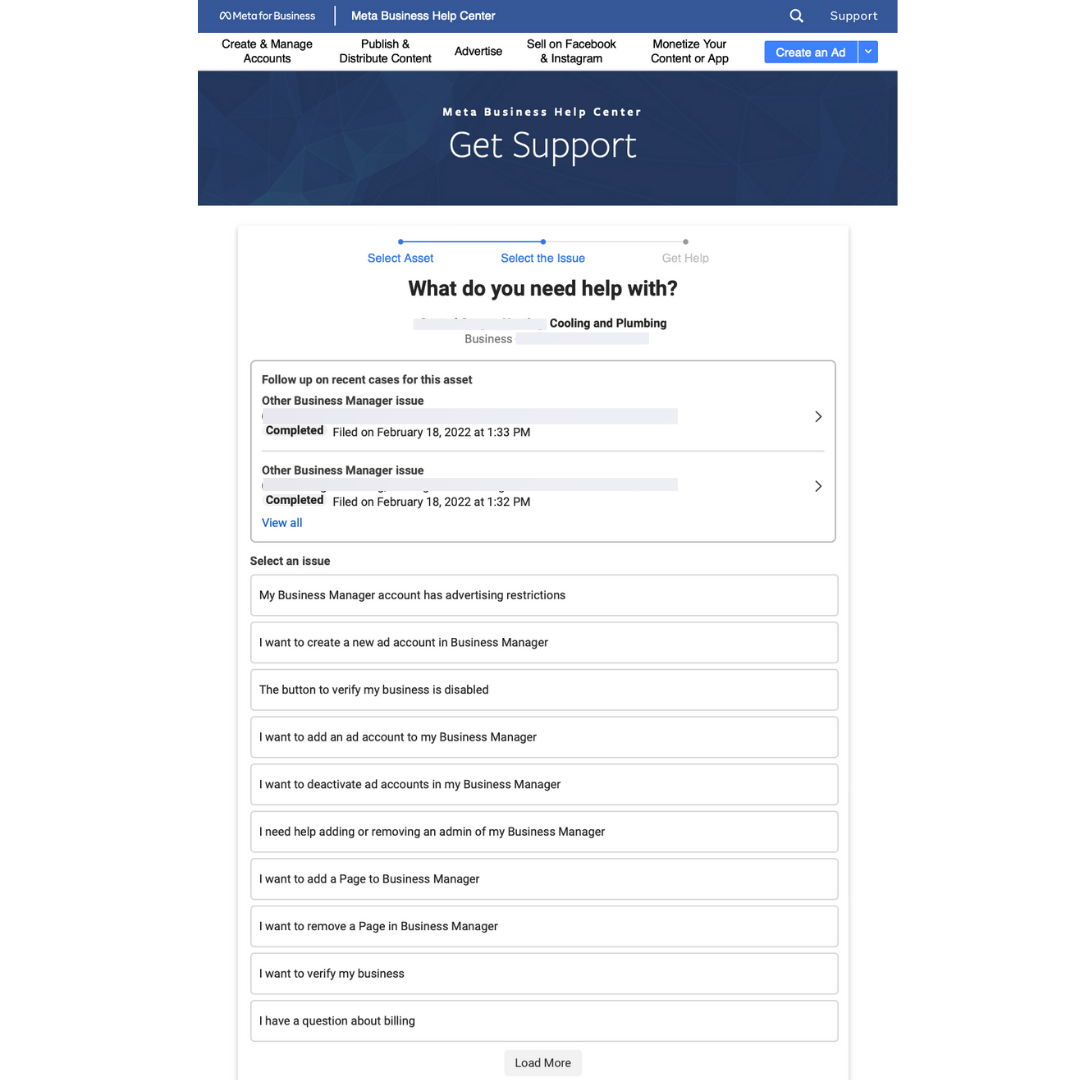
4. You will usually see another item: “Other Business Manager Issue.” I usually click this, as it’s the fastest way to gain access to support chat.
5. You will then be presented with a screen to submit your contact info and a summary of your issue.
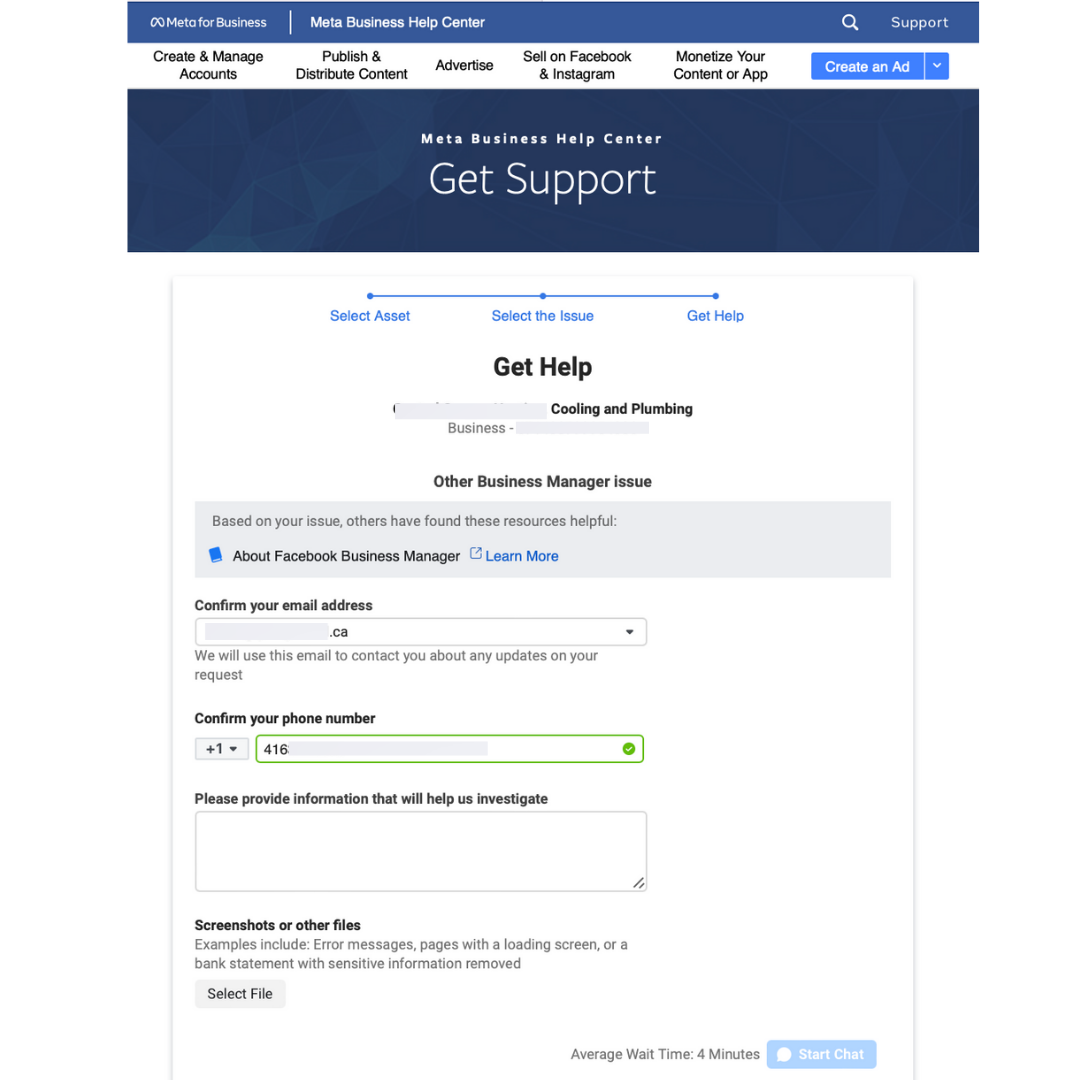
Next, a Facebook Messenger chat will open in a new browser window. At first you may see some automated messages. I usually click through until I can request to speak to an agent. Once you get in with an agent, summarize your issues and they will help you out. If you have disapproved ads they will usually request you supply your ads account ID and the specific ID for each disapproved ad. If you don’t know how to find these they will direct you.
Scenario 3:
Your ads account has been fully disabled. All ads and campaigns will be paused until your account is reinstated.
How to solve:
So, you’ve received a notification that your ads account has been shut down due to policy violations. This is a more extreme step taken by the system to stop your ads, either for suspicious activity or if Meta doesn’t trust you or your account. The steps to resolve this involve supplying more information through direct contact with a Meta support agent. It is common to get these issues resolved within a day or two and have your ad account reinstated along with all ads so you are running once again.
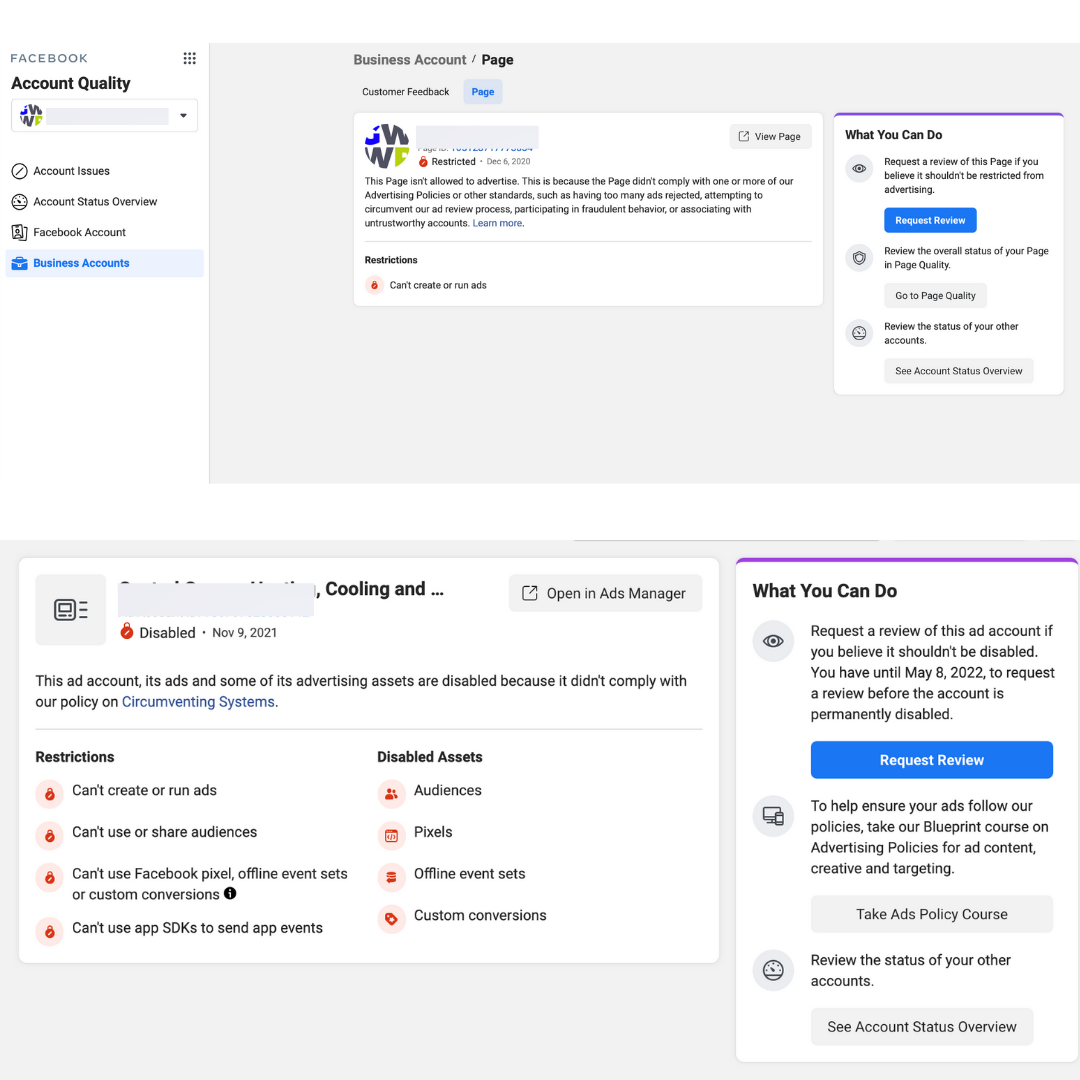
What you can do:
Just as in Scenario 2, you need to login to business support, initiate a support request, select your business manager account, scroll to the bottom to “Other Business Manager Issue,” and start a chat with a Meta/Facebook support agent.
This time you will likely need to verify your identity to prove you are the person you say you are and confirm you have proper access to your business manager account and ads account. Meta may ask you to provide a photo ID so they can prove you are the person who has admin access to the account. They will then again request your Meta business manager ID and probably your Facebook ads account ID.
While this is an annoying step to go through, trust me, this would be a bigger issue for you if Meta allowed any person to gain access to your business account and you end up losing control over everything. Just work through the process and, with patience, you will get things solved.
After reviewing these details they will determine why your account has been disabled. Assuming you haven’t intentionally violated any major policies, Meta Business Support agents will advise the next steps.
Ad account shut down
If you have had ads which have been flagged or disabled a few times, it’s very likely you will experience your entire account getting shut down. Meta has a “quality score” system for every account; you will never get to see this score, but it helps them determine if your account is trustworthy.
I’ve had clients in industries that can cause ads to commonly be flagged, such as debt collection. While this industry is highly regulated here in Canada, where companies have to follow strict rules for what and how they advertise, within Meta it’s commonly the specific text within your ad copy that will raise flags for the platform. As one of my specific clients in this industry had their ads flagged almost every single time we created a new campaign, I’d commonly have to run through the process of getting on chat with support, having them review the account and ads, and then we’d be able to get the account reinstated within a day or two. Yes, hugely frustrating!
I want to reassure you:
As long as you can provide any information the support agents may request, it’s likely that if you aren’t breaking rules, you will get your account back up and running fairly quickly.
If your ads get flagged often, and your entire account has been disabled a few times, there is likely a bad score against your account. I have been told by Meta reps that this can’t be reset or adjusted.
If, in an extreme case, you go through this repeatedly, one thing to try next is to create an entirely new Facebook/Meta Advertising account for your business and start running ads through that new ads account.
Note: This is an extreme measure to take and I’d recommend confirming if this should be done when speaking with a Facebook rep. They can also guide you though what additional steps to take and how best to do this without losing pixel data or your audience data. You cannot port over previously created campaigns or ads. You will be starting fresh…and that’s a good thing.
Let’s Recap
This article has covered what you can do if you have specific ads disapproved, what you can do if you need to get additional assistance from a live Meta support agent, as well as what to do if your advertising account is completely shut down. I’ve personally had to deal with issues like this several times. While it can be frustrating, my hope is that the scenarios outlined above will help you get things up and running a lot faster.
Now it’s time to get back to creating kick-ass ads to help you grow your business!