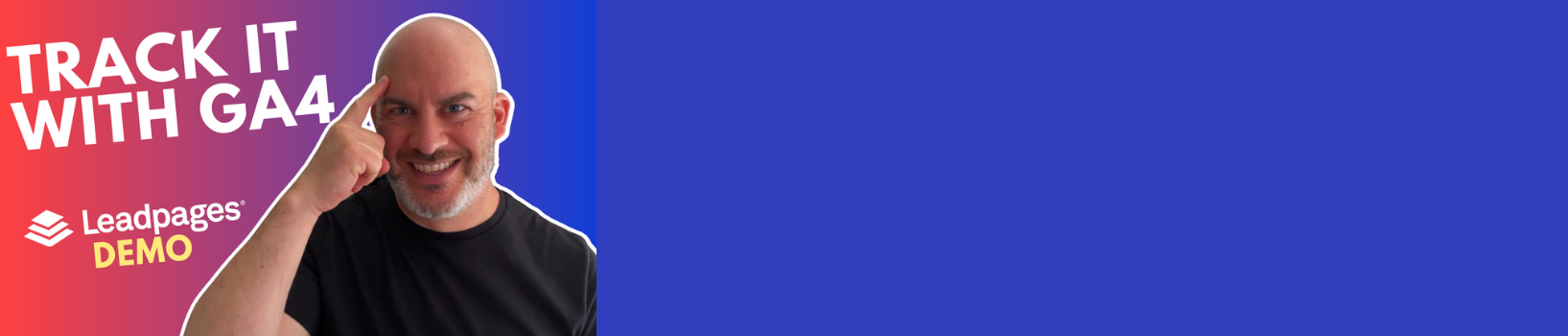Install Google Analytics 4 (GA4) Tracking Code On LeadPages Landing Pages | Tag Manager Demo
LeadPages is one of the most popular platforms for creating website landing pages.
This is one of the simplest platforms for creating Landing Pages for any type of sales page, funnel, email list builder or more (note – a perfect option for real estate agents).
One of the most overlooked aspects of marketing when it comes to landing pages is ensuring you are able to track the performance of your advertising initiatives. When it comes to running Facebook & Instagram ads, google search ads, LinkedIn ads, Instagram ads…really any type of online marketing installing Google Analytics (GA4) on your landing pages is often overlooked – and a huge mistake.
In this video, I demonstrate how to install the Google Analytics tracking code for GA4 on LeadPages landing pages using 2 methods. One simply by pasting the code to the setting page, and another using Google Tag Manager (my recommended way).
0:00 – Install the Google Analytics Tracking Cocde on Leadpages Landing Pages
2:54 – Where to add analytics tracking data code in LeadPages settings
5:56 – How To Find Google Analytics Measurement ID Tracking Code
8:44 – How to install Setup A New Google Tag Manager Account
10:00 – How to Add Google Tag Manager To LeadPages Landing Page
12:08 – Setup GA4 Tracking In Google Tag Manager
16:32 – Summary
———–
🚨 ➡️ 14 Day Trial – LeadPages – https://try.leadpages.com/l8nwsqxi144l
Note: Affiliate Link
———-