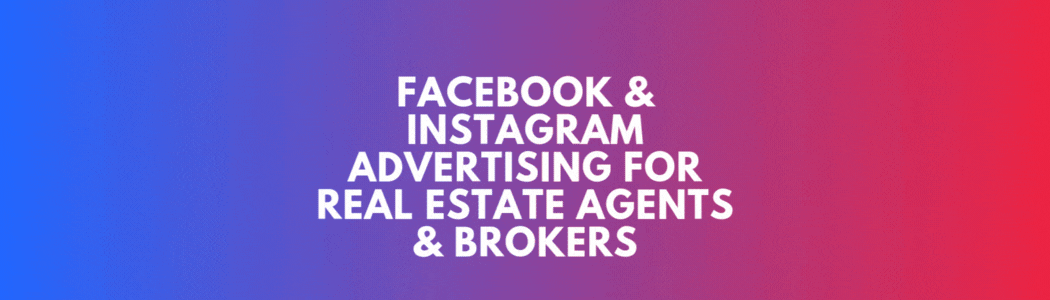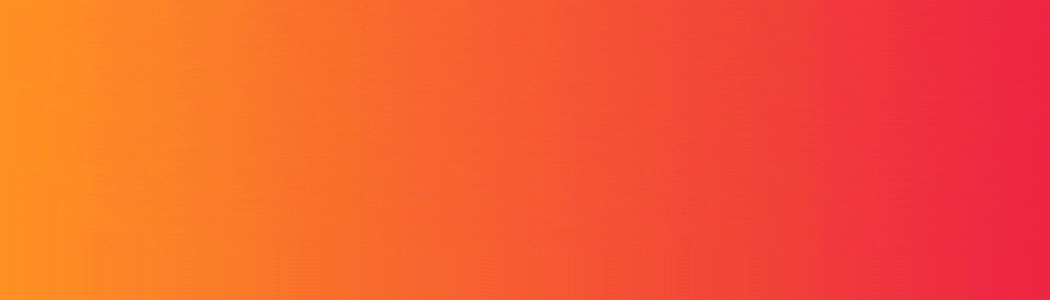You’ve got a new listing. You post it on Instagram. Maybe even boost it on Facebook. But… crickets.
What gives?
The truth is, most agents don’t have a strategy when it comes to Facebook ads for listings. They post a few photos, add a price, hit boost, and hope for the best.
But Facebook ads don’t work like magic—they work when you follow a proven formula.
So today, I’m giving you my go-to blueprint for creating a Facebook ad for a new listing that actually drives interest, clicks, and leads.
🧠 Why Facebook Ads for Listings Work (When Done Right)
- Facebook and Instagram are visual platforms—perfect for showcasing listings
- Meta’s targeting allows you to reach locals, homeowners, renters, investors, and more
- You can include links to property pages, booking forms, or lead capture landing pages
- With a budget as low as $10/day, you can get real visibility in your market
🔍 The Common Mistake: Boosting a Post vs. Running a Real Ad
Boosted posts are tempting. One click, done, right?
❌ The problem? Boosted posts lack targeting options, don’t optimize for leads or clicks, and usually result in low engagement.
✅ Instead, create a campaign in Ads Manager with clear objectives (like lead generation or traffic). This lets you:
- Choose your audience precisely (You can also let Facebooks algorithm find your audience….it’s actually getting pretty good)
- Use better creative options (carousel, video, headline)
- Track performance in detail
📋 The Perfect Listing Ad Formula (Step-by-Step)
Here’s the breakdown that works:
✅ Campaign Objective:
Choose Traffic, Lead Generation, or Conversions (if you’re using a lead capture website).
If you want leads directly from Facebook, use Lead Generation.
If you want to drive traffic to your site (with a lead form there), choose Traffic.
🚨Make sure you select “housing” as your special interest category. This is a requirement. It will remove some targeting abilities but if you don’t select this you risk the possibility of getting your account terminated.
✅ Audience Targeting:
Test different audience targeting: location + interests + custom audiences
Location: Radius around the property (or local area, for example 30-50 Miles around)
Age: 28–65+ (Because we selected the “housing” special interest category you won’t be able to adjust age targeting…don’t worry. Just go with it.
Detailed Targeting: You can test using detailed targeting, however this is limited. Try general interests like: “House hunting”, “Real estate”, “Home improvement”, “Zillow” (if still available), “realtor.ca”, “Home design”
Custom Audiences: Website visitors, Instagram/facebook engagers, video viewers, email list
✅ Ad Copy Formula (Keep it conversational!):
Hook Line (1st sentence) – Grab attention with a question or bold statement
Highlight Key Features – Beds, baths, upgrades, schools, location perks
Call-to-Action – “Click below to book your private showing,” or “Get the full photo tour now”
Example:
“Dreaming of a bigger backyard this summer? 🏡
This 4-bedroom gem in [neighborhood] has a huge lot, finished basement & renovated kitchen.
Click below to see the full gallery & book your private showing before it’s gone.”
✅ Creative:
- Use high-quality photos or a quick walkthrough video
- Consider using carousel format to show multiple rooms
- Add your branding subtly—but don’t clutter the images with too much text
✅ Landing Page:
Send people to:
- A property landing page with full details & inquiry form
- A lead form inside Facebook (with a follow-up plan in place!)
- Or a booking link for private tours
✅ Budget Recommendation:
- $10–20/day for 5–7 days = $50–$140 total
- Start smaller if needed, but give Facebook time to optimize
📊 Track Your Results
Make sure you’re monitoring:
- Clicks to website
- Cost per lead
- People completing your forms or booking viewings
Retarget people who clicked or watched your video later with a second ad.
🚀 Pro Tip: Run a “Coming Soon” and “Just Listed” campaign separately
- Tease the listing a few days before it’s live
- Build anticipation and generate early interest
- Then follow with your full listing ad once it’s active